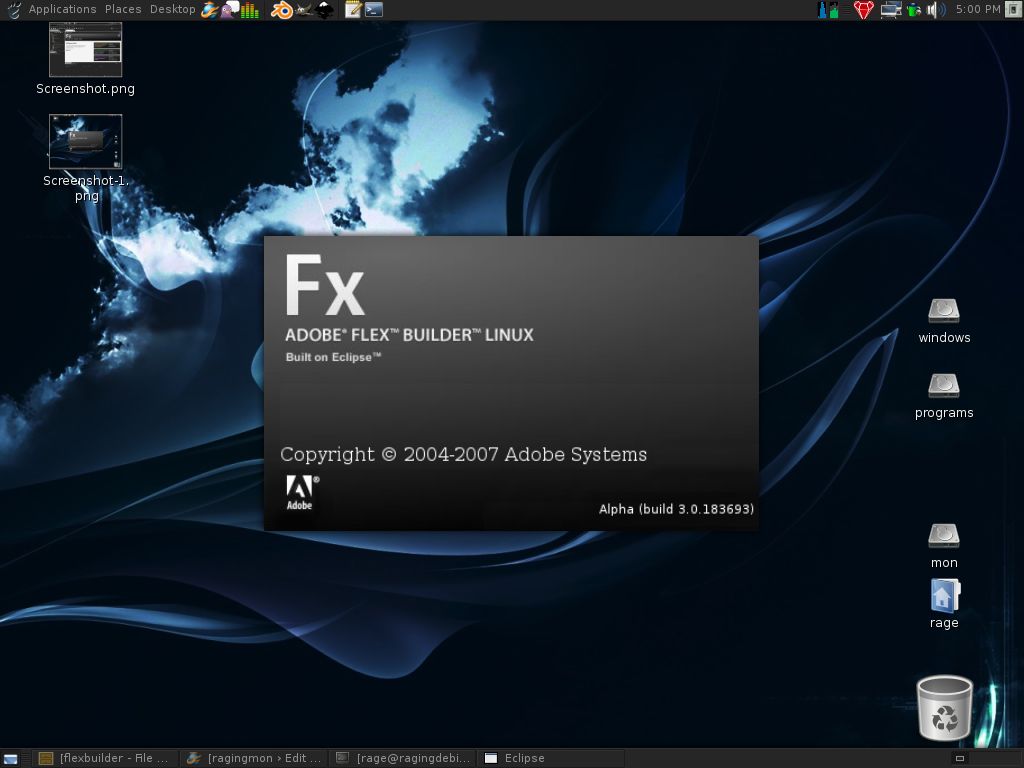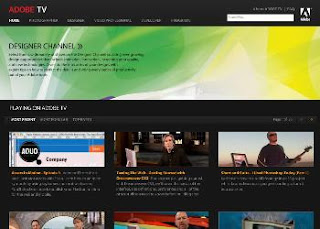New Adobe TV Programming Comes Online
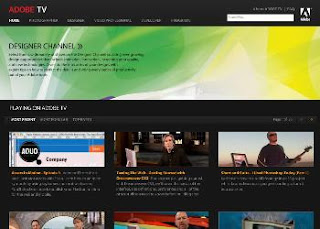
New Adobe TV Programming Comes Online
http://tv.adobe.com For immediate release
Unique Creative Suite 3 Video Content Available Via Adobe Media Player and New Web Destination
SAN JOSE, Calif. — April 9, 2008 — Adobe Systems Incorporated (Nasdaq:ADBE) today announced Adobe® TV, a free online video resource for expert instruction and inspiration about Adobe products, including the company’s Creative Suite 3 family of world-class creative tools. With multiple channels, original series programming, and content from Adobe, leading training organizations and the world's leading subject matter experts, Adobe TV delivers a virtual library of entertaining and instructional videos. Designers, photographers, video professionals, and developers will find product deep-dives, innovative tips, techniques from luminaries, and behind-the-scenes tours of the hottest creative shops and Adobe product teams.
Designed to educate, inspire, and entertain the creative community, Adobe TV is immediately available online from the Adobe Web site at http://tv.adobe.com , or as a network with multiple shows in the new Adobe® Media Player 1.0 software, also announced today (see separate press release). Adobe Media Player offers a broad range of television programming and entertaining video content from major television broadcasters and leading content publishers, including CBS, MTV Networks, Universal Music Group, PBS, CondéNet, and Scripps Networks.
“Adobe TV is the online video source for anyone with wants to see how Adobe tools are being used to create stunning work,” said Bob Donlon, executive producer for Adobe TV. “It brings together experts from Adobe and the creative community to inspire and teach how to get the most from the software that is empowering the delivery of high-impact print, online, video and mobile communications. It's also the perfect showcase for Adobe’s broadcast video technologies in action.”
When viewed through Adobe Media Player, Adobe TV allows customers to watch programs at their convenience, save content for offline viewing, and subscribe to favorite channels to get the latest episodes as soon as they are released. Adobe Media Player can be downloaded at: http://www.adobe.com/go/mp .
Videos on http://tv.adobe.com can also be sorted by Most Recent, Most Popular and Top Rated to see what others in the community are watching. Additionally, viewers can easily share their favorite programs with others by posting them to their blogs or Web sites, or e-mailing links to friends. Adobe TV videos come with lightweight links that make it easy to spread the word about interesting content.
Rich Library of Video Content
Adobe TV features four channels, each targeting a specific audience: Photographers, Designers, Video Professionals, and Developers. Each channel features programming from Adobe evangelists, leading trainers, subject matter experts, and luminaries who pull in the crowds at industry events around the world. More than 200 videos are currently available on Adobe TV, with programming that mixes how-to information, case studies, personality-driven shows, and workflow deep-dives. The first set of videos offers secrets about Photoshop® software, podcasts and design tips for Creative Suite, techniques for Photoshop Lightroom®, tips on Adobe Flash® Professional software for beginners, approaches to taming the Web, and information about video and audio production.
“The creative community instinctively turns to the Web as a primary resource for tutorials and information on how to use Adobe products, but before now this content was scattered and difficult to find,” said Joseph Princz, CEO of the interactive agency, Wrecking Ball Media Group. “Adobe TV makes it easier than ever to search for and subscribe to Adobe video content that not only inspires new creative ideas, but also helps us to refine our skill sets and dive further into the essential tools our business depends on every day.”
Creating and Delivering a Complete Online Video Experience
Adobe TV demonstrates the power of Adobe’s leading video technologies from creation to playback. Using components of Adobe Creative Suite® 3, Adobe TV programming is scripted and storyboarded, and the graphics and imagery are developed. During production, Adobe OnLocation™ software monitors quality and records directly to disk. Visual effects are produced in Adobe After Effects® software, the audio is cleaned up or created in Adobe Audition® software and Adobe Soundbooth™ software, and then the programming is edited and output from Adobe Premiere® Pro. Adobe’s Emmy-award-wining Flash® technology, the most widely used platform for delivering interactive experiences online today, and Adobe Flash Media Server then package and deliver Adobe TV video on http://tv.adobe.com and through Adobe Media Player.
About Adobe Systems Incorporated
Adobe revolutionizes how the world engages with ideas and information - anytime, anywhere and through any medium. For more information, visit www.adobe.com .
Printable version
View or download a printable version of this article. (PDF: 50k)